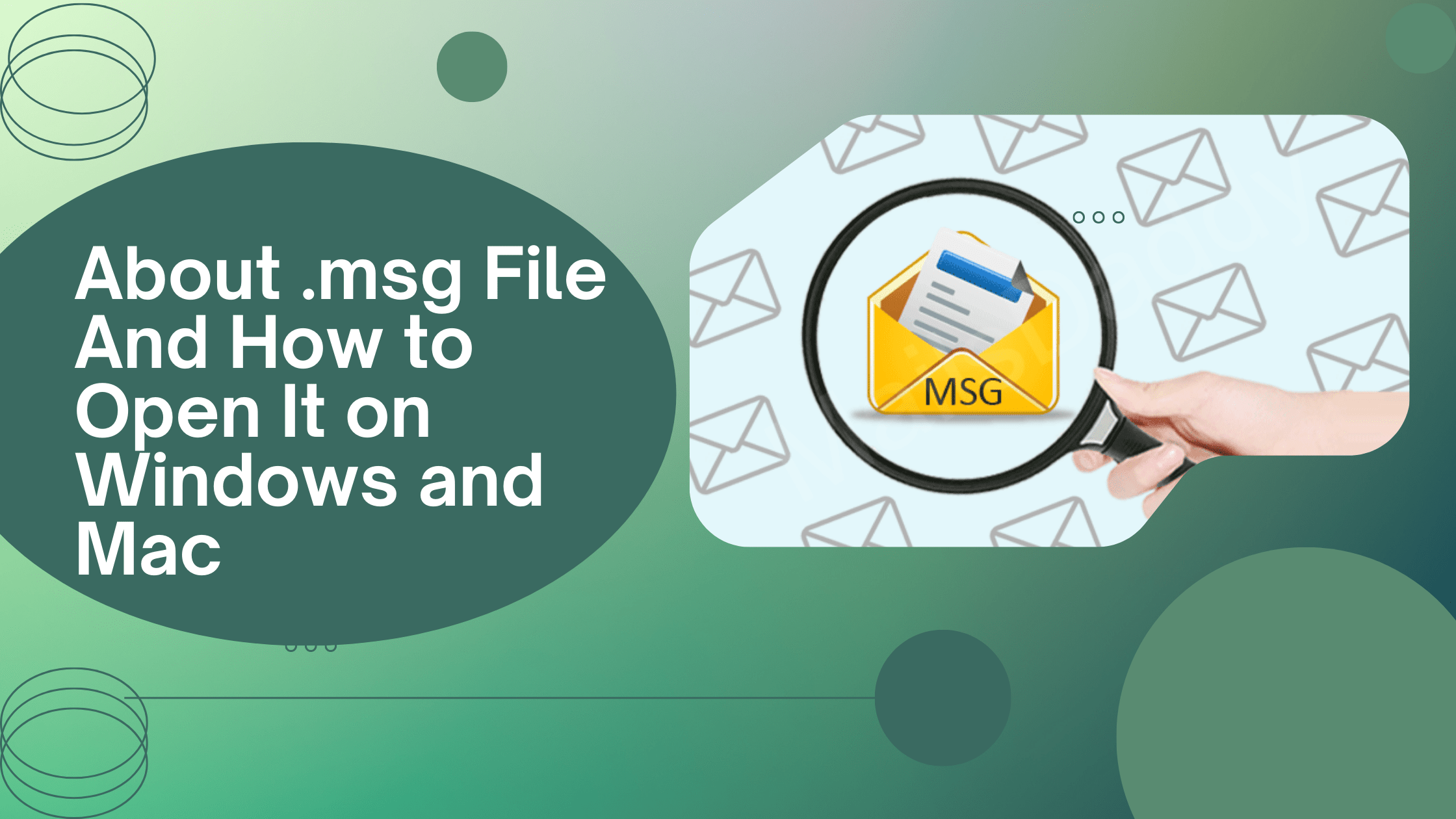Do you know what is the prominent part of the computer after its memory devices? The answer is Files. Usually, we interact about different audio files or video files in a day but have you ever thought about them? What is a file and how is it a prominent part of a computer system? A file is nothing but a source of information or a collection of information. This essential information is stored and saved in the files and whenever needed it is retrieved directly from the files. The world of files is immense and has different types of files such as audio, video, image, msg files, etc. Windows is capable of accessing different sorts of files and one of them is.MSG file.
Do you know what is .msg file and what its functions are on a computer? If yes, then be with the article. You will learn about it and its functions properly.
What is an A .msg File?
Microsoft Outlook uses a .msg file format or extension to save and store files of single message objects such as a particular task, an appointment, contact details, or an email. The purpose of a .msg file is to help share information with Outlook users. It is pre-installed by default in every Outlook version. Till now, Microsoft has released approximately more than 10 versions of .msg files.
How to Open A .msg File on A Mac Device?
If you are tangled about how to open a .msg file on a Mac, then your query will be resolved here.
Microsoft Outlook is the best software to open and access .msg files and Outlook is available to Windows and Mac devices. But there is a difference. The installed Outlook version of a Mac device is not accessible on it. Whereas the installed Outlook version of Windows functions properly on Windows devices. To access a .msg file on Mac, use a .msg file viewer app. still, you want to use it, then you must adhere to these steps-
- To access a msg file, you should download and install MSG Viewer for Outlook.
- After installation, launch the msg viewer from the launchpad of the Mac.
- To view or select MSG files, you should open it in the ‘Opening File’ section.
- Search and select a specific file from the finder window. Now, click to open the option.
- Now your selected file is about to convert an MSG file to the open-source EML format.
- On completion of the process, your selected msg file opens automatically and you can view it easily.
Steps to open a MSG File on Windows
An MSG file is functional with Outlook so it is advised to install Windows Outlook on your device first.
- Select an MSG file and click on the ‘open with’ option.
- Choose the option of Outlook and click to save the changes.
- Now, all your MSG files will automatically open with Outlook.
For more information, explore the SoftFind website.