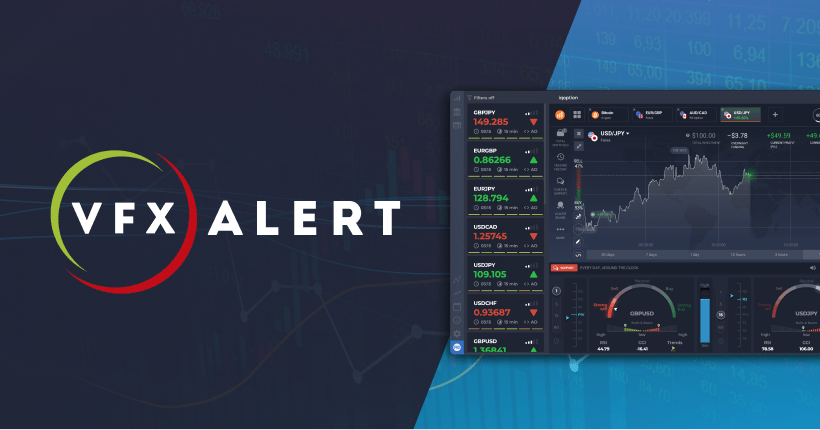In today’s fast-paced world, efficiency and convenience are paramount, especially in the office environment. One technology that has revolutionized office productivity is wireless printing. With the HP OfficeJet 4655, setting up wireless printing capabilities is a breeze, allowing you to streamline your workflow and focus on what matters most: your work. In this comprehensive guide, we will walk you through the step-by-step process of setting up wireless printing on your HP OfficeJet 4655 Wireless Setup, ensuring that you can harness the full potential of this powerful office tool.
Introduction to the HP OfficeJet 4655
The HP OfficeJet 4655 is a versatile all-in-one printer designed to meet the demands of modern office environments. With its compact design, impressive printing speeds, and a wide range of features, it’s the perfect solution for small businesses, home offices, and personal use. Whether you need to print, scan, copy, or fax, the OfficeJet 4655 has you covered.
Benefits of Wireless Printing
Wireless printing offers numerous advantages over traditional wired setups. By eliminating the need for cumbersome cables, wireless printing allows for greater flexibility in placement, enabling you to position your printer anywhere within your office space. Additionally, wireless printing enables seamless connectivity with multiple devices, including computers, laptops, smartphones, and tablets, making it easy to print from virtually anywhere within your office or home.
Preparing for Setup
Before you begin the wireless setup process, it’s essential to gather all the necessary materials. You will need your HP OfficeJet 4655 printer, a computer or mobile device with Wi-Fi capabilities, and access to your wireless network. Ensure that your wireless network is active and that you have the network name (SSID) and password on hand.
Step-by-Step Wireless Setup Guide
Step 1: Power on Your Printer
Start by turning on your HP OfficeJet 4655 printer and allowing it to initialize.
Step 2: Access the Control Panel
Navigate to the control panel of your printer and locate the Setup button.
Step 3: Access Wireless Settings
Press the Setup button and select the Wireless Setup Wizard option from the menu.
Step 4: Select Your Network
The Wireless Setup Wizard will search for available wireless networks. Select your wireless network from the list of detected networks.
Step 5: Enter Network Credentials
Once you’ve selected your network, you will be prompted to enter your network password. Use the keypad on the printer’s control panel to input your password, then press OK to confirm.
Step 6: Complete the Setup
After entering your network credentials, the printer will attempt to connect to your wireless network. Once the connection is established, you will see a confirmation message on the printer’s display.
Step 7: Install Printer Drivers
To enable wireless printing from your computer or mobile device, you will need to install the necessary printer drivers and software. Visit the HP support website and download the latest drivers for your OfficeJet 4655 printer. Follow the on-screen instructions to complete the installation process.
Test Your Connection
Once the drivers are installed, open a document or image on your computer or mobile device and select the print option. Choose your HP OfficeJet 4655 printer from the list of available printers and send the print job. If the printer successfully receives and prints the document, your wireless setup is complete.
Troubleshooting Tips
If you encounter any issues during the wireless setup process, here are a few troubleshooting tips to help you resolve common problems:
- Ensure that your printer and computer/mobile device are within range of your wireless network.
- Double-check that you’ve entered the correct network name (SSID) and password.
- Restart your printer and try the setup process again.
- Consult the printer’s user manual or visit the HP support website for additional troubleshooting guidance.
Conclusion
Wireless printing offers unparalleled convenience and flexibility, allowing you to print from anywhere within your office or home. By following this step-by-step guide, you can easily set up wireless printing on your HP OfficeJet 4655 Wireless Setup, enabling you to streamline your workflow and boost productivity. Embrace the power of wireless printing and take your office efficiency to the next level with the HP OfficeJet 4655.