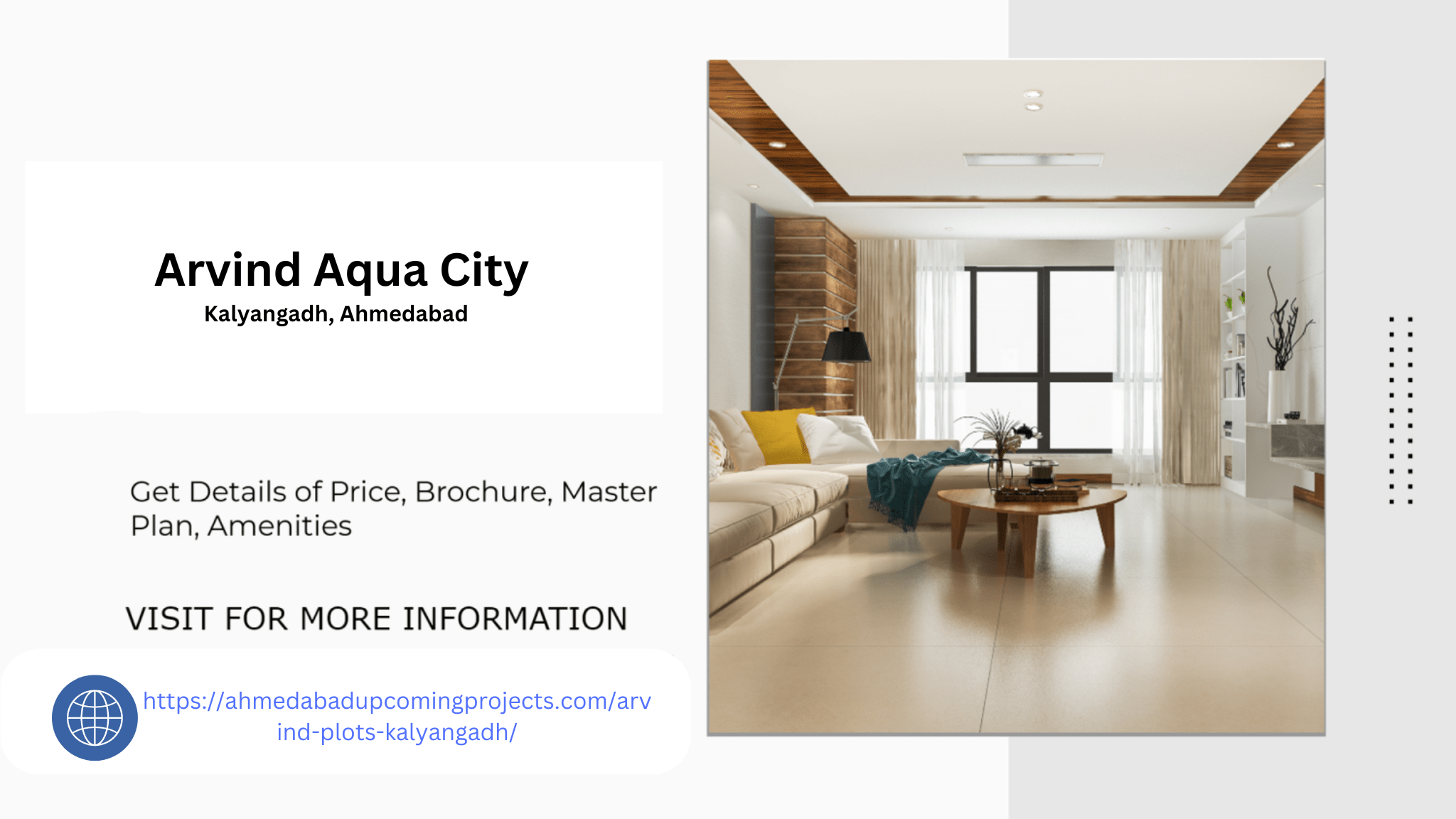Cached content can significantly impact how your site is perceived by users and search engines, influencing both SEO and user experience. This article will explore what a Google Cache Checker is, why it matters, how to use it, and how to leverage cached content to enhance your website’s performance.
What is a Google Cache Checker?
A Google Cache Checker is a tool that allows you to view and analyze the cached version of a webpage as stored by Google. When Googlebot crawls a website, it stores a copy of the page in Google’s cache. This cached version can be accessed through Google’s servers, providing insights into how your page appeared to Google at the time of crawling.
Key Features of Google Cache Checkers:
- View Cached Pages: Allows users to see the most recent version of a page stored in Google’s cache.
- Check Cache Status: Provides information about when the page was last crawled and cached by Google.
- Compare Versions: Enables users to compare the cached version with the live version to identify discrepancies or issues.
- Troubleshoot Indexing Issues: Helps diagnose problems related to indexing and crawling by showing how Google perceives your page.
Why Google Cache Checkers Matter
- SEO Insights: Cached pages can provide valuable insights into how Google indexes your content. Understanding what Google sees helps you optimize your site for better search engine rankings.
- Content Verification: Viewing the cached version of your page can help verify that the content Google sees is accurate and up-to-date. This is important for ensuring that your content is correctly represented in search results.
- Troubleshooting: If you notice discrepancies between the live version of your site and the cached version, a cache checker can help identify potential issues with how your page is being crawled and indexed.
- Page Updates: After making changes to your website, using a cache checker helps verify that Google has updated its cached version of your page to reflect these changes.
- Content Recovery: If your live page experiences issues or is temporarily down, the cached version can serve as a backup, allowing users to access a recent snapshot of your content.
How to Use a Google Cache Checker
Using a Google Cache Checker is straightforward and involves a few simple steps:
- Select a Cache Checker Tool: Choose a Google Cache Checker tool from various available options. Popular tools include Google Search Console, online cache checkers, and browser-based tools.
- Enter the URL: Input the URL of the webpage you want to check into the tool. This URL should be the full address of the page you wish to analyze.
- View Cached Version: The tool will retrieve and display the cached version of the page as stored by Google. You can view how the page appeared at the time of caching.
- Compare with Live Version: Compare the cached version with the live version of your page to identify any differences or issues.
- Analyze Cache Status: Check the date and time when the page was last crawled and cached. This helps you understand how recent the cached version is.
- Address Issues: If discrepancies or issues are identified, make the necessary adjustments to your website and request a re-crawl through Google Search Console if needed.
Popular Google Cache Checkers
Several tools and methods are available to check Google’s cached version of your page. Here are some popular options:
- Google Search Console
- Overview: Google Search Console provides a built-in tool for checking cached versions of your pages.
- Features: Allows you to view cached versions of pages, check indexing status, and request re-crawls. Provides detailed information about page performance and indexing issues.
- How to Use: Log in to Google Search Console, navigate to the “URL Inspection” tool, and enter the URL of the page you want to check. Review the cached version and indexing details.
- Online Cache Checkers
- Overview: Several online tools provide a simple interface for checking Google’s cached versions of pages.
- Features: Allows users to enter a URL and view the cached version of the page. Some tools also provide additional SEO insights and performance metrics.
- Examples: Tools like “CachedView” and “Wayback Machine” offer easy access to cached versions of webpages.
- Direct Google Search
- Overview: You can access cached versions of pages directly through Google search results.
- Features: By searching for a URL on Google and clicking the small green arrow next to the search result, you can view the cached version of the page.
- How to Use: Enter the URL of the page in Google search, click on the down arrow next to the search result, and select “Cached” to view the cached version.
- Browser Extensions
- Overview: Some browser extensions offer quick access to cached versions of webpages.
- Features: Provides a convenient way to check cached versions directly from your browser. May include additional features such as history tracking and page analysis.
- Examples: Extensions like “Cache Checker” for Chrome can be used to view cached versions of pages.
Best Practices for Using Google Cache Checkers
- Regular Monitoring: Regularly check the cached versions of your important pages to ensure they accurately reflect your content and any recent updates.
- Troubleshoot Indexing Issues: Use cache checkers to diagnose and address indexing issues. If your page is not being indexed correctly, identify potential issues and resolve them promptly.
- Verify Content Changes: After making updates to your site, verify that Google has updated its cached version to reflect these changes. This ensures that users and search engines see the latest content.
- Compare Versions: Compare the cached version with the live version to identify discrepancies. This can help you spot issues with how Google is crawling and indexing your site.
- Request Re-Crawls: If you’ve made significant changes to your page, request a re-crawl through Google Search Console to ensure that the updated content is reflected in Google’s cache.
- Backup Content: Use cached versions as a backup if your live page experiences issues or is temporarily down. This ensures that users can still access a recent snapshot of your content.
Limitations of Google Cache Checkers
- Cached Data Delay: Cached versions may not reflect recent changes immediately. There can be a delay between when changes are made and when they are reflected in Google’s cache.
- Incomplete Information: Cache checkers may not provide complete information about indexing issues or performance metrics. Additional tools and reports may be needed for a comprehensive analysis.
- Tool Variations: Different cache checkers may offer varying levels of detail and accuracy. It’s important to use multiple tools for a complete understanding of your cached content.
- Dependency on Google’s Crawling: The accuracy of the cached version depends on Google’s crawling and indexing processes. Issues with crawling or indexing may affect the cached version.
Conclusion
Google Cache Checkers are invaluable tools for understanding and optimizing how your website is stored and indexed by Google. By using these tools effectively, you can gain insights into your site’s performance, troubleshoot indexing issues, and ensure that your content is accurately represented in search results.
Whether you are a webmaster, SEO professional, or digital marketer, leveraging Google Cache Checkers will help you maintain a high-performing website and achieve better search engine rankings. Regularly monitoring and analyzing cached content ensures that you stay informed about how Google perceives your site and make data-driven decisions to enhance your online presence.