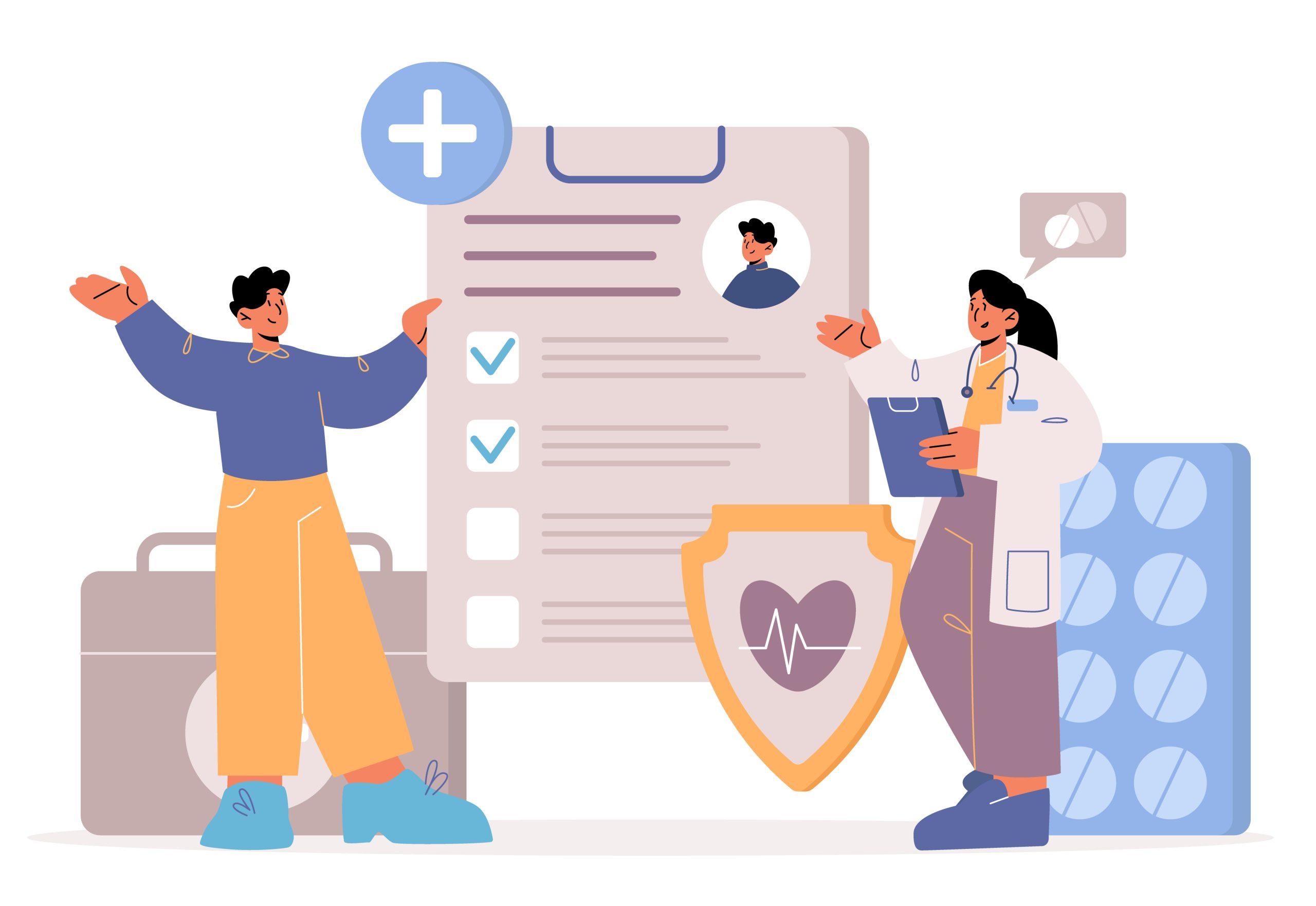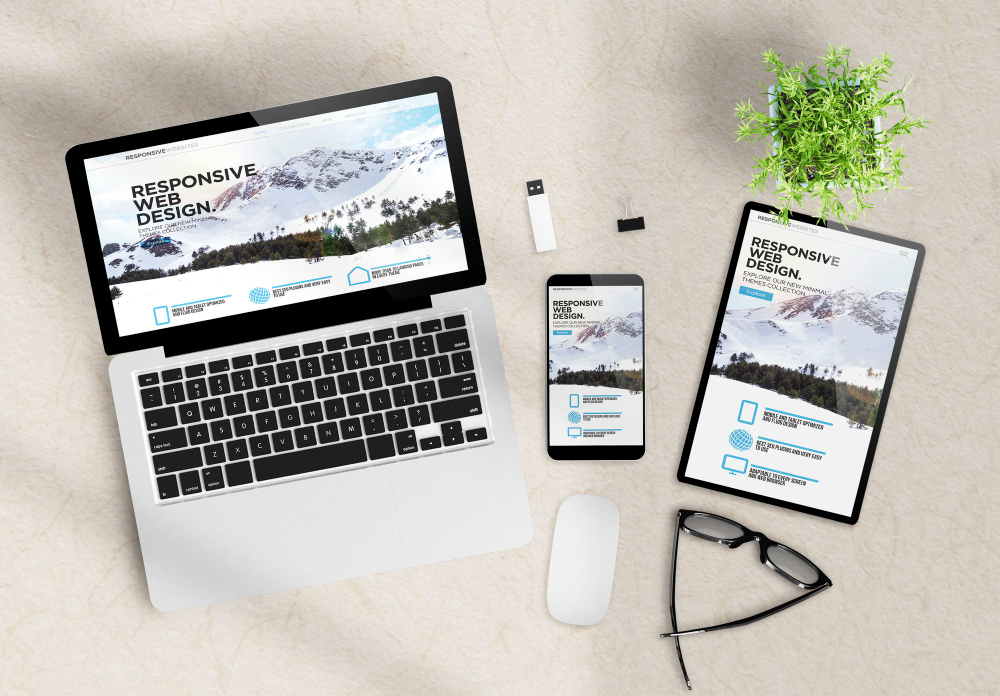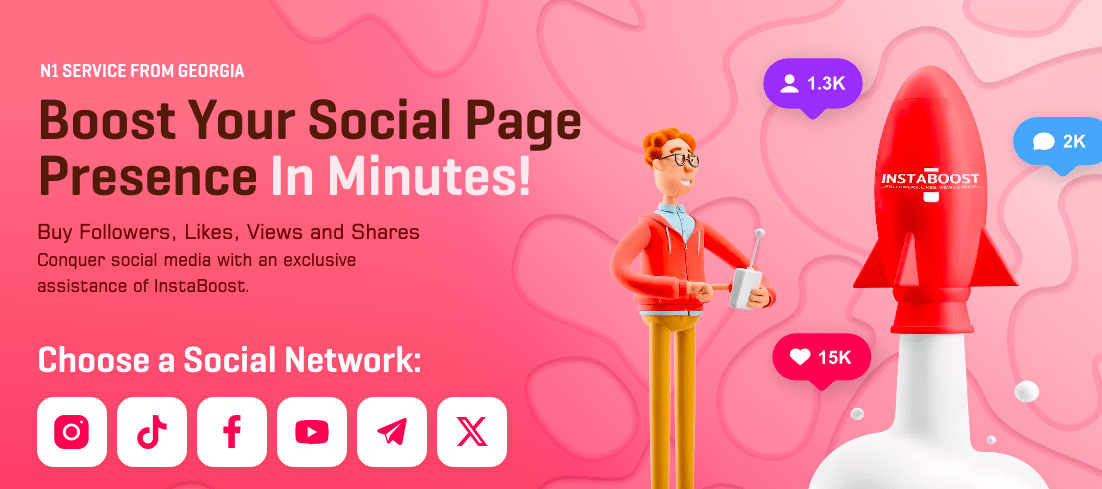HP printers are among the most popular choices for both home and office use due to their reliability, performance, and ease of use. One crucial aspect of setting up and securing your HP printer is understanding how to find and manage the default password. This article will guide you through the process of locating the HP Printer Default Password, why it is essential to change it, and the steps involved in doing so.
Understanding Default Passwords
What is a Default Password?
A default password is a pre-configured password set by the manufacturer, intended for initial setup and configuration purposes. For HP printers, the default password allows users to access the printer’s administrative settings and network configurations via the Embedded Web Server (EWS) or printer control panel.
Why HP Printers Have Default Passwords
Default passwords are provided to simplify the initial setup process, enabling users to quickly access and configure their devices. However, these passwords are often generic and well-known, which poses security risks if not changed promptly after installation.
How to Find the Default Password for Your HP Printer
Checking the Printer Documentation
The easiest way to find the default password for your HP printer is by consulting the documentation that came with the device. This includes:
- User Manual: The user manual usually contains detailed information about the printer, including default login credentials.
- Quick Start Guide: This guide provides a quick reference to the initial setup process, including default usernames and passwords.
Manufacturer’s Website
HP’s official website is a valuable resource for finding default credentials. Here’s how to navigate it:
- Visit HP’s Support Page: Go to the official HP support website (support.hp.com).
- Search for Your Printer Model: Enter your printer model in the search bar.
- Access Documentation: Navigate to the documentation section where you can find user manuals, setup guides, and other relevant documents.
- Look for Default Credentials: Search within these documents for default username and password information.
Printer’s Configuration Page
Some HP printers allow you to print a configuration page that includes the default login credentials. Here’s how to do it:
- Access Printer Menu: Navigate to the printer’s control panel.
- Print Configuration Page: Look for an option to print a configuration or status page.
- Review the Printed Page: Check the printed page for any listed default usernames and passwords.
Embedded Web Server (EWS)
Many HP printers have an Embedded Web Server (EWS) that can be accessed via a web browser. The EWS often provides default login credentials:
- Find Printer’s IP Address: Obtain the IP address of your printer from the control panel or network settings.
- Access EWS: Enter the printer’s IP address in a web browser to open the EWS.
- Login with Default Credentials: Try using common default usernames (e.g., “admin”) and passwords (e.g., “admin” or “password”).
Contacting HP Support
If you are unable to find the default password through the above methods, contacting HP Support is another option. They can provide assistance and specific information based on your printer model.
Why It’s Important to Change the Default Password
Security Risks
Leaving the default password unchanged can expose your printer and network to several security risks:
- Unauthorized Access: Default passwords are widely known and can be easily found online, making it easy for unauthorized users to access and modify printer settings.
- Data Theft: Networked printers can store and transmit sensitive information, making them targets for hackers.
- Resource Misuse: Unauthorized users can exploit the printer’s resources, leading to unnecessary printing and potential financial costs.
Enhancing Network Security
Changing the default password is a crucial step in securing your network. A strong, unique password helps prevent unauthorized access to the printer and reduces the risk of network security breaches. It ensures that only authorized users can modify printer settings and access sensitive information.
Compliance with Security Policies
For businesses, changing the default password is often a requirement to comply with internal security policies and industry regulations. Ensuring that all networked devices, including printers, are secured with strong passwords is essential for maintaining a robust cybersecurity posture.
How to Change the Default Password
Once you have accessed the printer using the default credentials, it is crucial to change them to something more secure. Here’s a step-by-step guide on how to do this:
Accessing the Embedded Web Server (EWS)
- Connect to the Network: Ensure your printer is connected to the same network as your computer.
- Obtain the IP Address: You can usually find the printer’s IP address on the printer’s control panel under the network settings or by printing a configuration page.
- Open a Web Browser: Enter the printer’s IP address into the address bar of a web browser to access the Embedded Web Server (EWS).
Logging In
- Navigate to the Login Page: Once in the EWS, navigate to the login page.
- Enter Default Credentials: Use the default username and password to log in. If no password is required, leave the password field blank and proceed.
Changing the Password
- Access Security Settings: Look for a section labeled “Security” or “Settings” in the EWS.
- Change Password: Find the option to change the admin password. Enter the current password (if prompted), and then set a new, strong password. A strong password typically includes a mix of uppercase and lowercase letters, numbers, and special characters.
- Save Changes: Save the new settings and log out.
Example for HP LaserJet Pro
- Access EWS: Open a browser and enter the IP address of the printer.
- Log In: Use the default credentials.
- Navigate to Security: Go to the “Settings” tab, then “Security” or “Password.”
- Change Password: Enter the old password and then the new password.
- Save and Log Out: Save the changes and log out.
Benefits of Managing HP Printer Passwords Effectively
Enhanced Security
Properly managing the printer’s password enhances overall security. By changing the default password to a strong, unique one, you significantly reduce the risk of unauthorized access and potential security breaches. This ensures that sensitive information processed through the printer remains protected.
Improved Control
With a secure admin password, you maintain better control over who can access and modify printer settings. This prevents unauthorized changes that could affect the printer’s performance or compromise its security features.
Compliance with Regulations
For businesses, securing networked devices, including printers, is often a compliance requirement. Proper password management helps businesses meet industry standards and regulations, such as GDPR, HIPAA, and others, ensuring that sensitive data is handled securely.
Preventing Misuse of Resources
Unauthorized access to a printer can lead to misuse of resources, such as excessive printing, unauthorized changes to settings, or even access to confidential documents. By securing the printer with a strong password, you prevent such misuse, ensuring that the printer’s resources are used appropriately and efficiently.
Ease of Management
A well-managed password system makes it easier to manage the printer. With a secure admin password, you can confidently access and modify settings as needed, without worrying about potential security risks. This streamlines the process of maintaining and updating the printer.
Best Practices for Managing Printer Passwords
Use Strong and Unique Passwords
A strong password significantly enhances security. Ensure the password is at least 8-12 characters long and includes a combination of letters, numbers, and special characters. Avoid using easily guessable passwords like “admin123” or “password1”.
Regularly Update Passwords
Regularly updating your admin password can help prevent unauthorized access. Consider setting a reminder to change the password every few months.
Keep Passwords Confidential
Only share the admin password with individuals who need access to the printer’s settings. Avoid writing it down in easily accessible places or sharing it through unsecured means.
Implement Additional Security Measures
Consider additional security measures such as:
- User Authentication: Require user authentication for accessing certain printer functions.
- Firmware Updates: Regularly update the printer’s firmware to patch security vulnerabilities.
- Network Security: Ensure the network hosting the printer is secure, with firewalls and antivirus software in place.
Backup Settings
Before making significant changes, back up the printer’s current configuration. This allows you to restore settings if something goes wrong during the process.
Troubleshooting Common Issues
Forgot the Admin Password
If you forget the admin password, you may need to reset the printer to factory settings. This process varies by model but generally involves:
- Powering Off the Printer: Turn off the printer and unplug it.
- Holding Specific Buttons: Hold down certain buttons (often a combination of the power button and a reset button) while plugging the printer back in.
- Restoring Factory Settings: Follow prompts to reset the printer, which will also reset the admin password to its default value.
Refer to the printer’s manual or HP’s support website for model-specific instructions.
Inability to Access EWS
If you cannot access the EWS:
- Check Network Connection: Ensure the printer is properly connected to the network.
- Verify IP Address: Make sure you are using the correct IP address.
- Firewall Settings: Check if a firewall is blocking access to the EWS.
- Browser Compatibility: Try accessing the EWS using a different web browser.
Conclusion
Understanding and managing the default password for your HP printer is a critical step in securing your device and protecting your network. By knowing how to find these credentials and promptly changing them to something more secure, you can prevent unauthorized access and ensure your printer functions optimally.
Regularly updating the admin password, using strong and unique credentials, and implementing additional security measures are all part of a robust strategy to safeguard your printer. If you encounter any issues, HP’s support resources and user manuals provide comprehensive guidance to help you resolve them efficiently. Taking these steps not only protects your printer but also contributes to the overall security of your network and sensitive information.
In summary, managing the default password is more than just a security measure; it is a key aspect of maintaining and effectively using your HP printer. By prioritizing password management, you can enjoy the full benefits of your HP printer while ensuring its security and longevity.