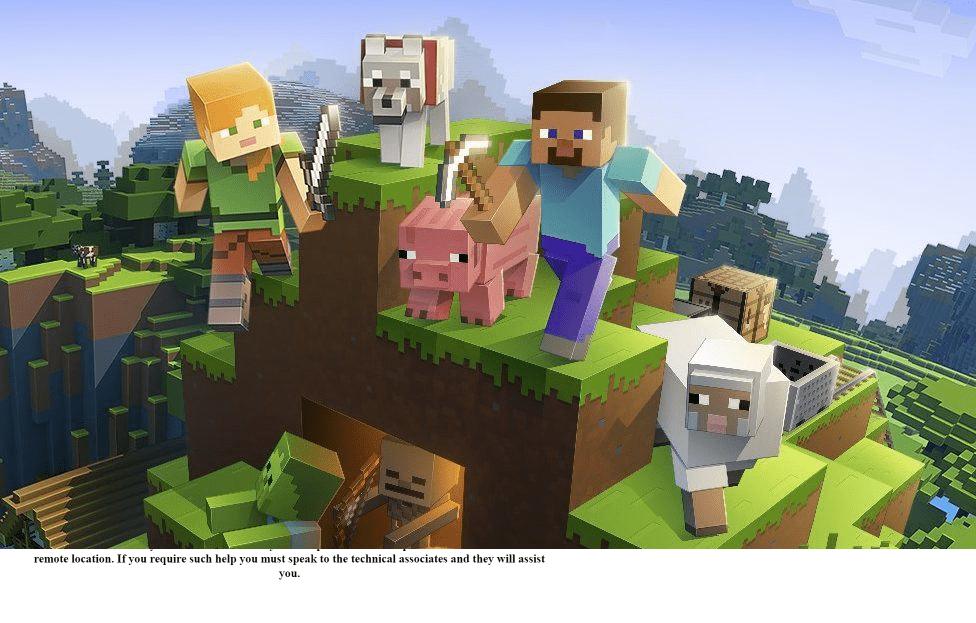Forgetting a password can be frustrating, especially when it prevents you from diving into the world of Minecraft. Whether you’re returning after a break or simply need a password refresh, resetting your Minecraft account password is a straightforward process. This article will guide you through each step to ensure you regain access to your adventures without hassle.
Step 1: Identify Your Account Type
Minecraft accounts are either Mojang accounts or Microsoft accounts, depending on when you created them or last updated them. The reset process differs slightly for each type:
- Mojang Account: These are the original account types used for Minecraft.
- Microsoft Account: As of recent updates, all Minecraft accounts are being migrated to Microsoft accounts for enhanced security and cross-platform play features.
Step 2: Navigate to the Appropriate Password Reset Page
Depending on your account type, you will need to visit a different page:
- Mojang Account: Go to the Mojang account recovery page at https://www.minecraft.net/en-us/password/forgot.
- Microsoft Account: Visit the Microsoft password reset page at https://account.live.com/password/reset.
Step 3: Enter Your Account Email
For both types of accounts, you will begin by entering the email address associated with your Minecraft account. This is crucial as it’s where the reset instructions will be sent.
Step 4: Follow the Email Instructions
After submitting your email, check your inbox for a password reset email. If you don’t see it, check your spam or junk folders as it can sometimes be misdirected.
- Mojang Account: The email from Mojang will contain a link to reset your password. Click on this link and follow the prompts to set a new password.
- Microsoft Account: Microsoft will first verify your identity by sending a code to your email or phone linked to the account. Once you verify your identity by entering the code, you will be allowed to set a new password.
Step 5: Choose a Strong Password
When creating a new password, choose one that is strong and secure to prevent unauthorized access. It should be a mix of letters, numbers, and special characters. Avoid using easily guessed passwords such as “123456” or “password”.
Step 6: Log Back into Minecraft
Once your password has been reset, try logging back into Minecraft with your new password to confirm that it works. If there are any issues, repeat the process or contact customer support for further assistance.
Conclusion
Resetting your Minecraft account password is a simple process designed to get you back into the game as quickly as possible. Remember to keep your new password secure and confidential, and consider using a password manager to keep track of your passwords. With your new password set, you can continue building, exploring, and enjoying everything Minecraft has to offer.