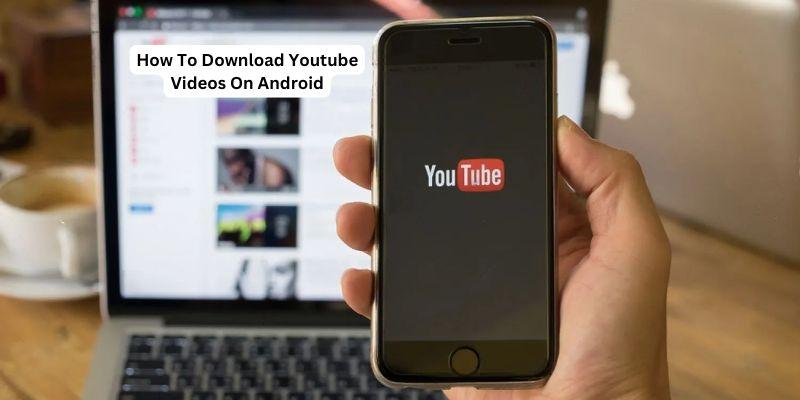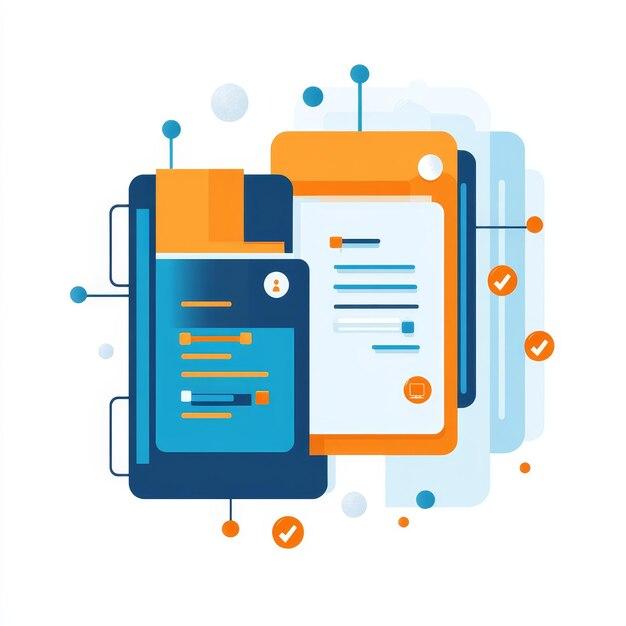Sometimes you might want to download YouTube videos on your Android phone, to watch them offline, or use videos for personal use. You can download YouTube videos using the official YouTube app, online YouTube converter, third-party apps like TubeMate and Ymusic, or browser extensions. In this article, we’ll cover three ways to download videos so you can pick the best one for you. Let’s get started.
Method 1. Official YouTube and YouTube Go apps
The easiest way to download YouTube videos on your Android phone is by using the official YouTube apps. Whether you use the regular YouTube app or the YouTube Go app, you can easily download videos for offline viewing.
YouTube lets you choose the video quality for downloads, like 144p, 360p, 720p, or it can ask you each time. However, you might need a YouTube Premium subscription to download videos in some areas. If you’re in Nigeria, you should be fine, but if you’re in a different region and don’t have a subscription, you might want to use one of the other methods we’ll discuss.
Method 2. Download Using Online Converters
SaveFrom Online converters can be used through your phone’s web browser to download YouTube videos. You simply paste the video URL into the converter’s website, choose your preferred format and quality, and download the file.
How Does It Work?
- Find a Reputable Online Converter: Start by searching for a reliable online converter website. There are many options available, such as Y2Mate, Save From, or ClipConverter.
- Copy the Video URL: Go to the YouTube app or website, find the video you want to download, and copy its URL.
- Paste the URL into the Converter: Paste the copied URL into the designated field on the converter’s page.
- Choose Your Download Preferences: You can usually select from different resolutions (like 360p, 720p, etc.) and formats (such as MP4, MP3 for audio only).
- Download the Video: Once you’ve made your selections, click on the download button.
Method 3. How to download YouTube videos with Mobile Apps
If you want to share a downloaded YouTube video with someone else, the YouTube app won’t let you do that. Instead, you should use a YouTube downloader app. These apps save video files in different formats directly to your phone, making it easy to share, or transfer them to your computer if needed. There are several populer downloader apps available, like TubeMate, VideoMate, and Ymusic. Since these apps aren’t on the Play Store, you’ll need to get them from other app stores or their official websites.
How Does It Work?
- Choose a Downloader App: There are several popular YouTube downloader apps available, such as TubeMate, VideoMate, and Ymusic.
- Download and Install the App: Visit the app’s official website or a reputable third-party app store to obtain the APK file.
- Open the App and Configure Settings:
- Search for Videos: Within the app, you can either search for YouTube videos directly or paste the URL of the video you want to download.
- Select Quality and Download: After finding the video, select the desired quality and format from the options provided.
- Manage and Share Downloads: Once downloaded, you can use the app’s built-in features to manage your videos.