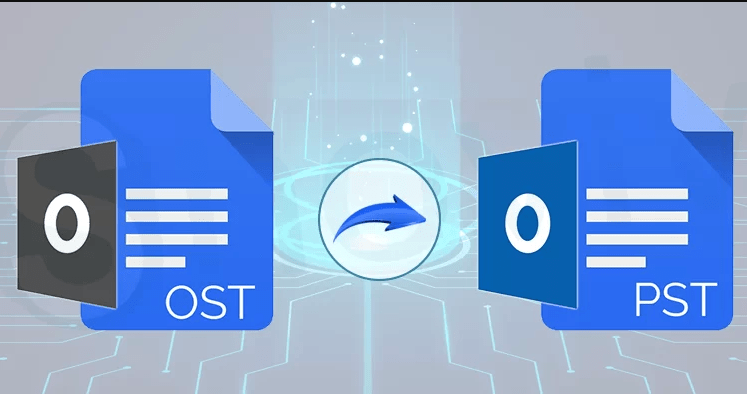If you are reading this guide then you are definitely an Outlook user and want to read the contents of an OST file. If so, then you need to read this post to get the correct information and process to perform this task.
Microsoft Outlook is the most popular and widely used email platform by business users. It also provides you to send and receive emails for personal and professional communication. It contains its mailbox data in an OST and Outlook default PST format.
OST is an offline storage table that allows to store complete mailbox data such as email, contacts, calendars, tasks, journals and all other mailbox data. OST file created when you configure IMAP or exchange account with Outlook then it will automatically created on your location.
If you are aware of the stand of Microsoft then you already know that you can’t relink and access an OST file in Outlook. But you convert into Outlook default PST format by using OST to PST Converter and easily insert any Outlook profile or account.
Reason to View the Contents of an OST File
- If a user deleted their Outlook profile and wanted to access another Outlook profile.
- When users migrate from one system to another.
- If you want to access their old OST file.
How to Read the Contents of an OST File Manually?
If you are the owner of the exchange profile or have an active OST file then you can proceed manually by using Outlook import/export features.
- Run Outlook and go to the file in the left upper menu.
- Now, Click on open and export>> import/export.
- Import/export wizard will appear on your display, choose Export to a file.
- After clicking on the next button, choose Outlook PST file and press next to continue.
- Choose Outlook mailbox data as you wish to read.
- Finally, set path and press finish to get output quickly.
Limitations of Using Manual Solution
- It will take lots of time and a very complex solution.
- Users must have strong technical skills to handle this process.
- You can’t restore and convert inaccessible, corrupted and overly large size OST files.
How to View the Content of an OST File Via Automated Solution?
As there are lots of risks and limitations are available in the manual solution. So, we suggest you opt for expert tested SysTools OST Converter. It is the excellent solution and allows you to convert a single or batch OST file at a single shot without losing any bit of information.
- Download an automated solution on your personal computer then launch it.
- Now, choose the OST file and insert it in the software panel.
- Select Outlook PST file in the list of export options.
- Finally, set the path and press export to get the result quickly.
Benefits of Using Automated Solution
- It maintained the same mailbox data structure as the original. Also, PST File Converter offers strong protection to prevent changes during the process.
- This wizard is very simple to handle by all types of home and technical users.
- You can easily recover and convert orphan, corrupted and overly large size OST files.
- With this tool, you can also convert specific mailbox data as per date range, subject, sender and recipients and also useful to skip unnecessary data.
- You can also import OST to Outlook.
Conclusion
In this guide, we have shared the way to view the content of an OST file. As there are lots of limitations and not reliable choices for orphan OST files. So, we suggest you to opt automated solution to make process more faster and easier.