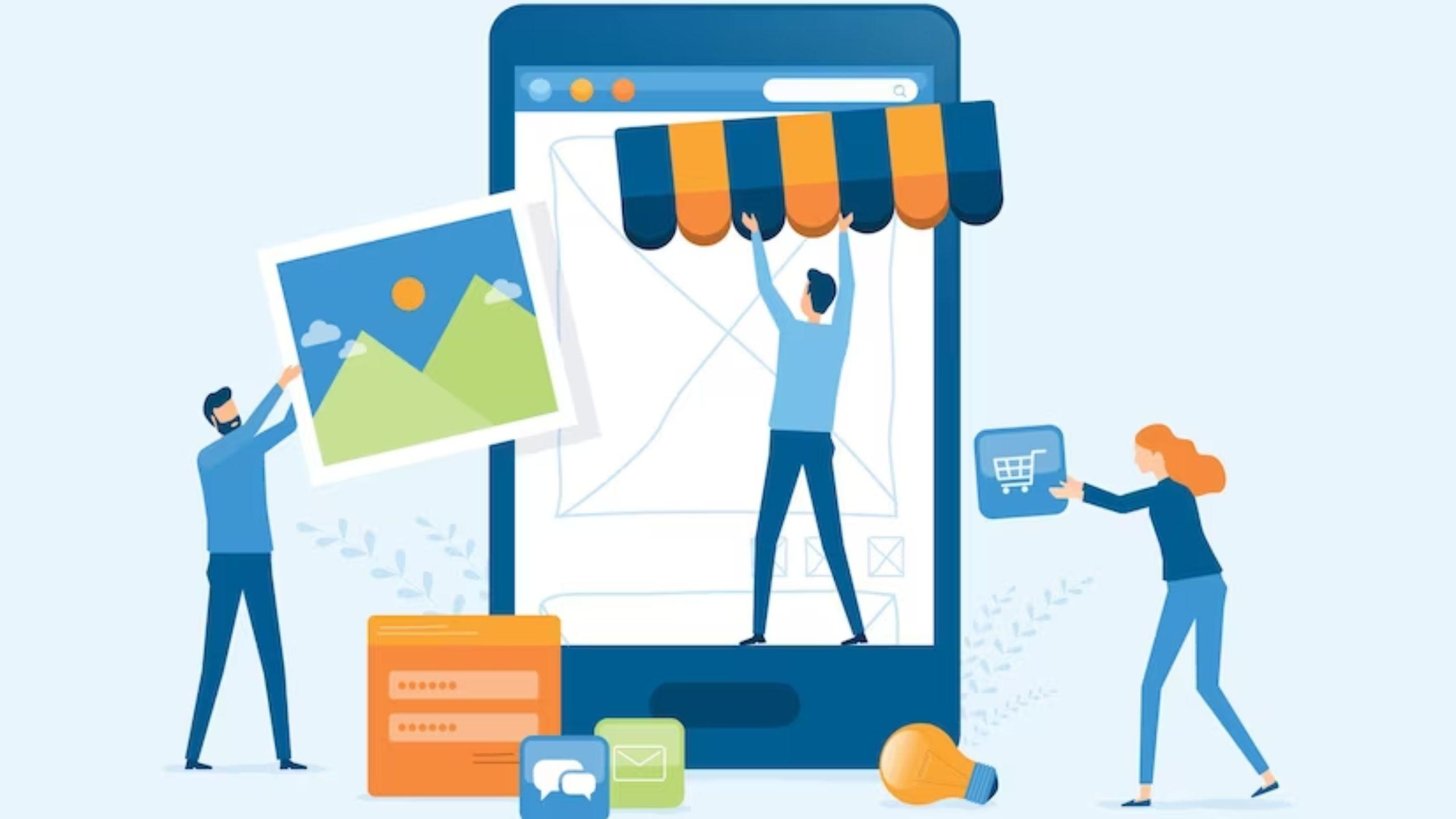Facebook Marketplace has become one of the most popular e-commerce destinations for Facebook users, allowing them to sell and purchase a wide range of products online.
The “Local Only” option on Facebook Marketplace is an essential feature for users who want to receive products quickly. It also removes additional shipping charges and makes it easier to return or exchange the product if there’s any defect.
If you’re here, you must be curious about how to enable the “Facebook marketplace local only” feature. Well, this article helps you understand the process with a step-by-step guide.
Can you search for products on Facebook Marketplace by location only?
Yes, you can customize your search based on your preferred location on Facebook Marketplace. By selecting the local listings on Facebook Marketplace, you can view the products available in your preferred location, along with the contact information of the seller.
How Can You Enable the “Local Only” Settings on Facebook Marketplace?
Unfortunately, you can not completely disable the “Ships to You” listings on Facebook, but you can exclude them from your search to see only local products.
Here is how to see only local listings on Facebook Marketplace:
- Open the Facebook app and head to the Marketplace section.
- Tap the “Categories” option on the top of your screen and select the “Local Listings” option under the search bar.
- You can narrow down your search by clicking on the “Map” icon. Also, you can alter the location and search radius according to your preference.
- Once you’re satisfied with the location, you can apply it as a Suggested local radius or Custom local radius.
How to View Facebook Marketplace Local-Only Listings?
Here is how you can view Facebook Marketplace Local Only listings:
- Visit the “Category” section on Facebook Marketplace and click the “Local Listings” option.
- Furthermore, tap the “Map” icon and choose your preferred location within a region or radius.
- Once you’re done, tap the “apply” button and search for a product by entering its name in the search bar.
- Tap the “Filters” button and then the “Sort By” tab.
- Lastly, tap the “Distance: Nearby First” tab and then “See Items” to view the local listings on Facebook Marketplace.
To Conclude
In a nutshell, Facebook Marketplace allows users to customize their search category based on their preferred location, showing only the products available in a particular region or radius chosen by them. This guide explains how to enable the Facebook marketplace only to show locally based sellers and products, along with other related information.