Outlook is a popular email client organizations and individuals use to manage their email data. It supports two file formats, OST and PST. OST is an offline storage table and PST is a personal storage table. This blog will guide you through how to convert OST file to PST from Outlook 2021, 2019, 2016, and 2013 versions. We will explore various effective ways to achieve this. So let’s start step by step.
Reasons for Converting Outlook OST files to PST
- Migrating mailbox data from one system to another can be complicated if you rely solely on OST files. Converting OST file to PST streamlines the migration process and ensures a smoother transition.
- Large OST files can get corrupted or corrupted, putting your data at risk. Exporting offline data file to PST reduces the risk of data loss and overcomes mailbox size limitations.
- If your Exchange server experiences problems or your Exchange data is accidentally deleted, converting your OST file to PST format is a reliable way to maintain access to your valuable mailbox items.
- This conversion allows you to easily access and manage OST file data stored offline in Outlook PST format. This provides seamless online access to your mailbox items.
- OST files are only compatible with Exchange and Outlook. If you plan to switch to another email client, OSTfile conversion is essential to migrate your old mailbox items to the new platform.
Methods to Convert OST file to PST from all Outlook Versions
If you need to convert your Outlook offline data file to PST format, you should proceed with caution. In this simple guide, we will explore effective ways to perform this conversion. Before you begin, make sure your Outlook account is synced with your Exchange profile and that you have the necessary credentials. Additionally, manual methods may come with certain risks, so we strongly recommend that you back up and keep your mailbox data safe.
- Using the Import/Export option
- Using Professional OST to PST Converter Tool
Method 1: Convert Outlook OST Files to PST using Import/Export
Step 1. Open the Outlook Import/Export Wizard
- Start Microsoft Outlook and click the File tab at the top left of the window.
- Go to Open & Export and select Import/Export.
Step 2. Select export type and location to save PST
- In the Import/Export Wizard, select Export to File and click Next.
- Select “Outlook Data File (.pst)” as the file type and click the “Next” button.
- Then select the folder or account you want to export and click the “Next” button.
- Select a location for the exported PST file and enter a name.
Step 3. Select mailbox items to export
- Select the Include subfolders option to export all items in a folder or account.
- If you only want to export specific items, select Filter and select the criteria you want.
- Click the Next button to continue.
Step 4. Export OST file to PST
- If you want to password-protect the exported PST file, just enter your desired password and click OK.
- Click Finish to continue and start the export process.
- Wait until the export process is completed. When finished, click OK to confirm completion.
Step 5. Import the PST file into Outlook
- To import PST files into Microsoft Outlook, follow these steps:
- Open Microsoft Outlook and go to the File tab in the top left corner of the screen.
- Click the “Open and Export” option and select “Import/Export”.
- Select the Import from another program or file option and click Next.
- Select Outlook Data File (.pst) as the file type to import, and then click Next.
- Navigate to the location where you saved your PST file and select it.
- To prevent duplicate items from being imported, select the Replace duplicate items with imported items option.
- Select the folder or account you want to import data into and click Finish.
Method 2: Convert OST file to PST Using Professional Software
Yota OST File Converter is the best and most efficient tool to export OST files to PST format. This allows you to convert your offline file data to PST file format without any data loss. It is easy to use software and any user can smoothly perform this conversion without technical expertise.
It is designed well and lets users convert large OST files without losing or modifying a single piece of information. Moreover, the tool permits you to export corrupt and orphan OST files. The software also does not require the installation of Outlook and additional programs to begin the conversion.
Steps to Convert OST file to PST without Outlook are as follows:
Step 1. Launch the software and click Open > Email Data Files > OST files.
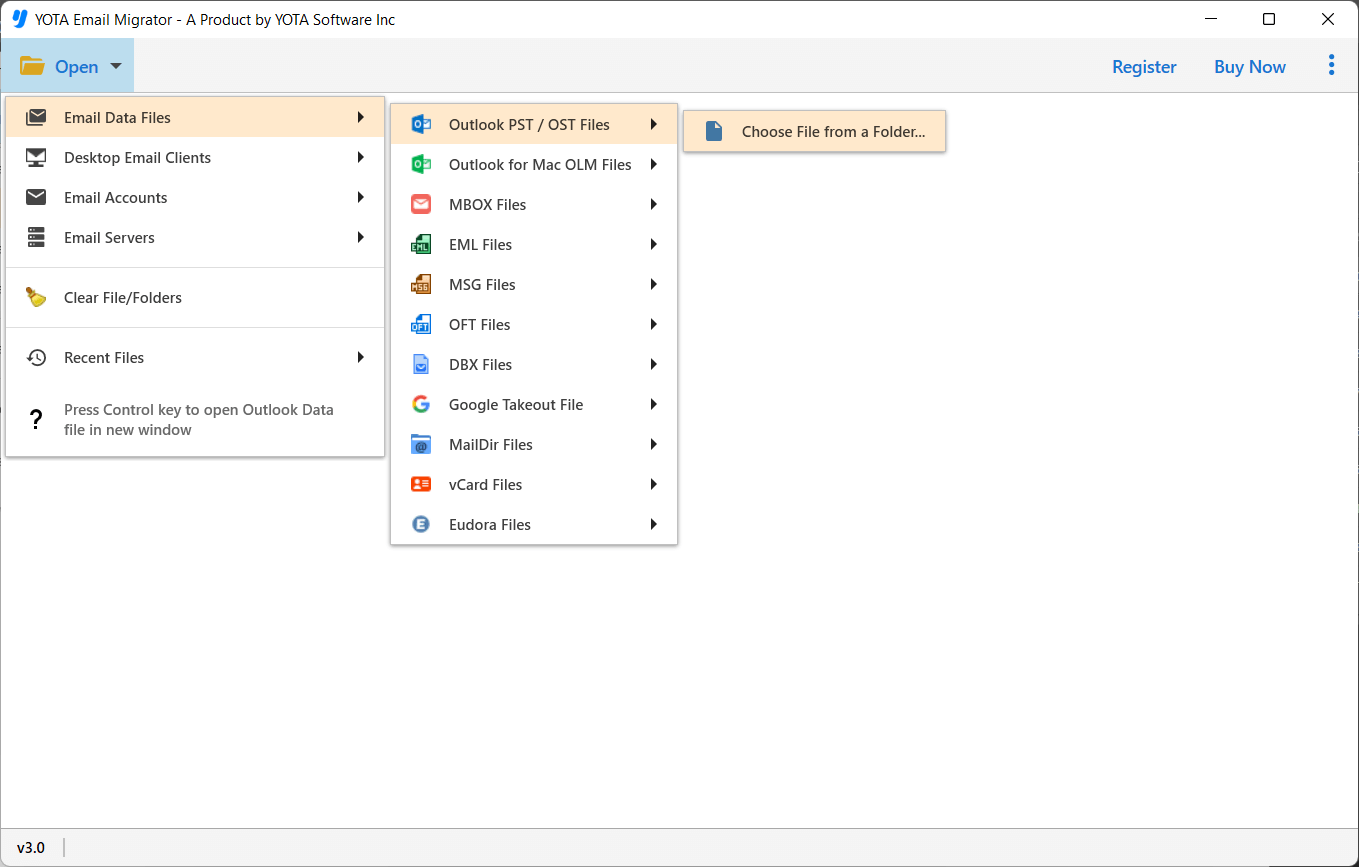
Step 2. Preview all data and click on Export then pick PST as a saving file format.
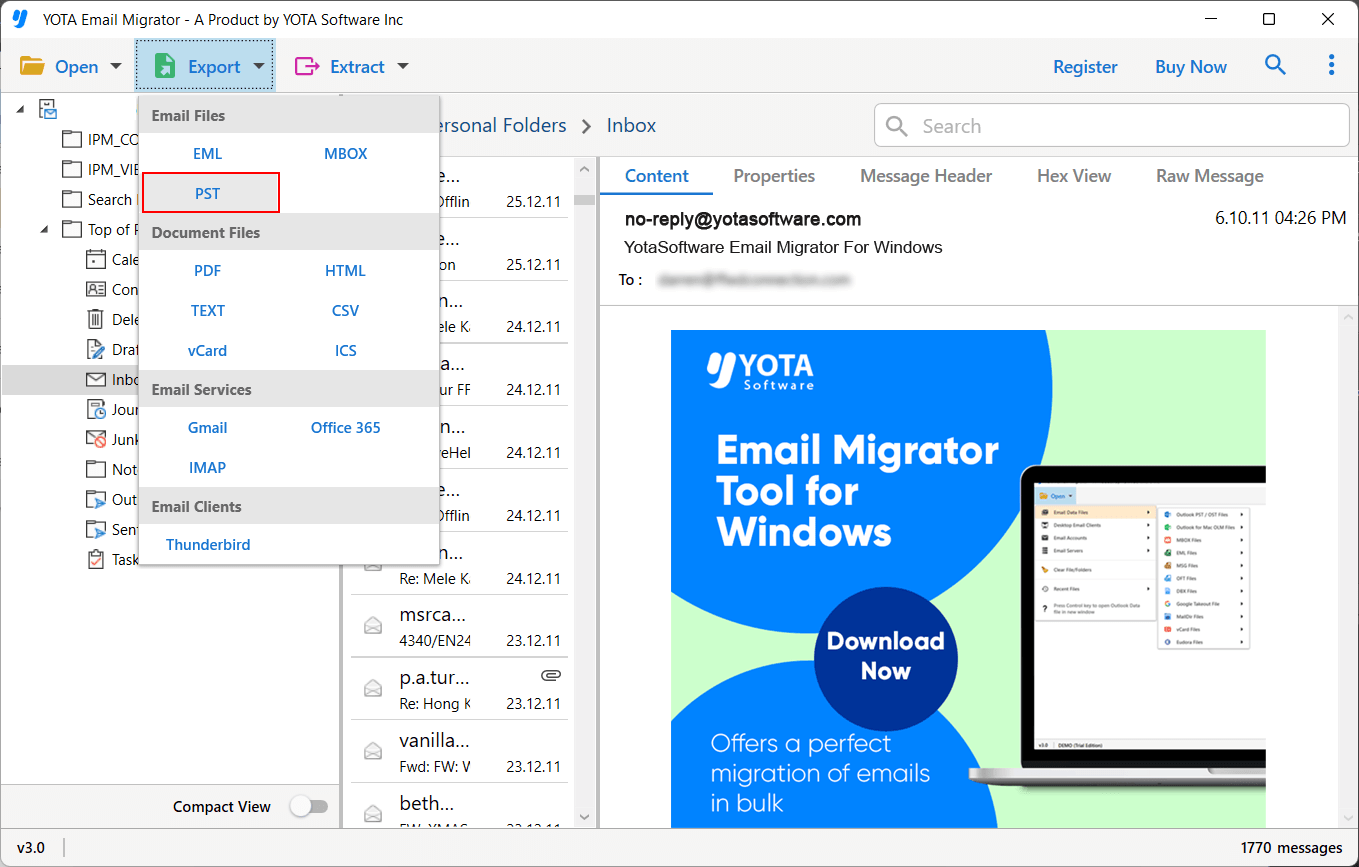
Step 3. Then set a destination to store the PST file and hit the Save button.
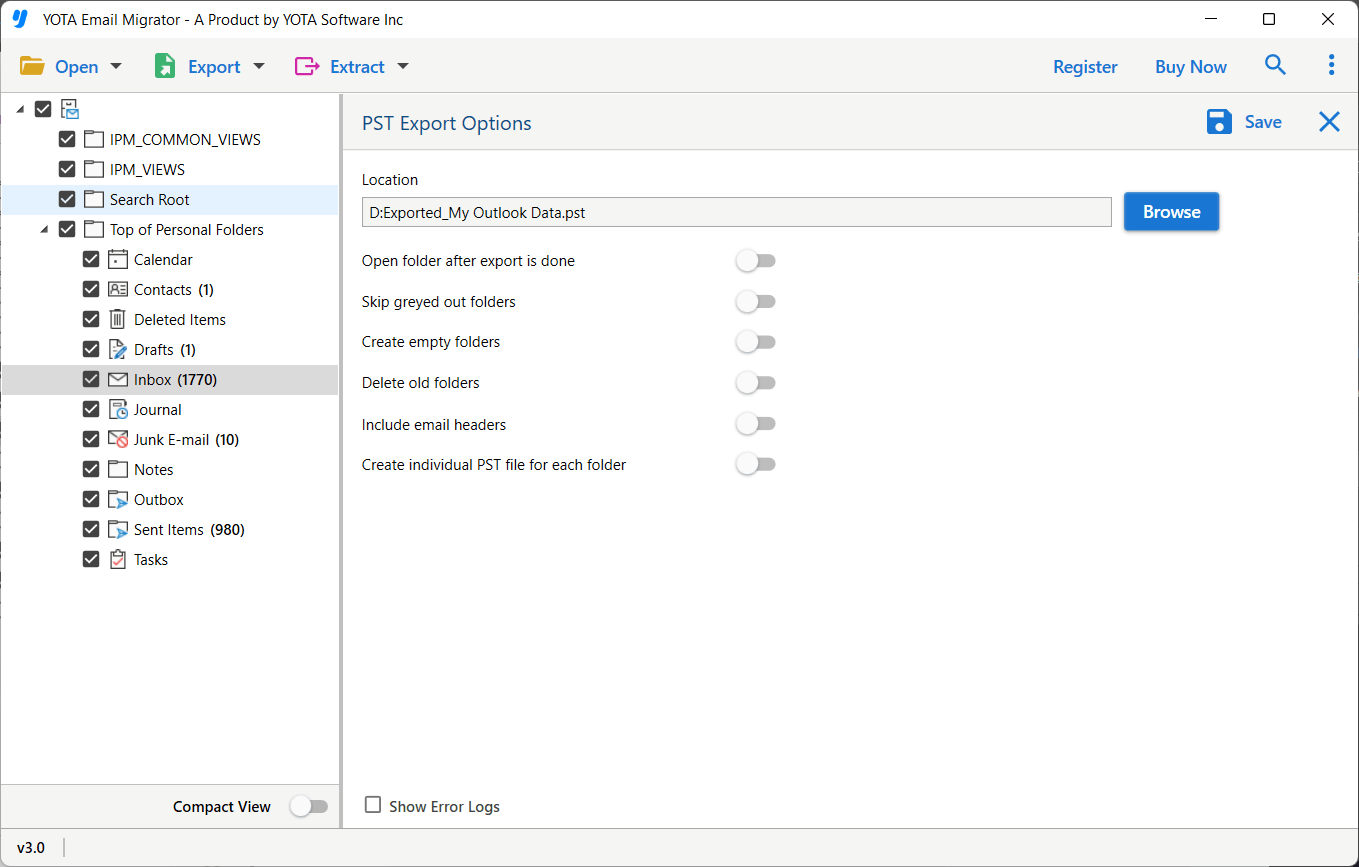
Done!
Final Words
In this blog, we have explained the two best ways to convert OST file to PST from all Outlook versions. Here we provided the full steps to export OST files to PST using import/export and using the automated tool. You can choose any method that meets your needs.


