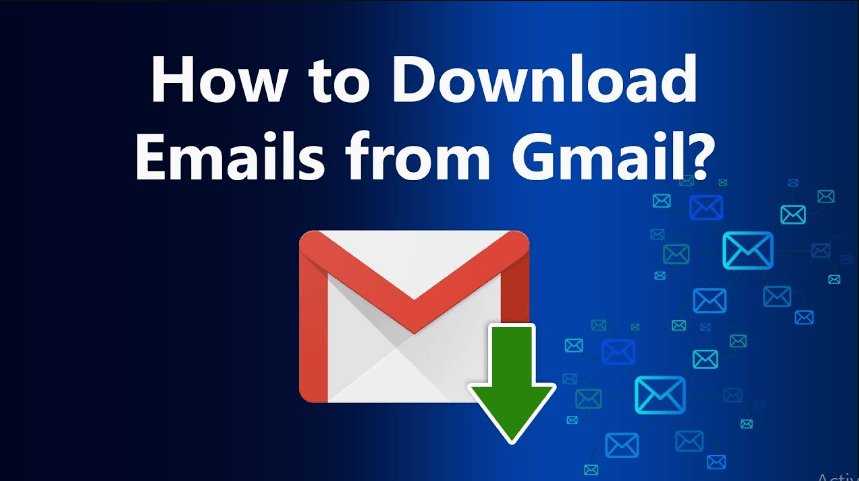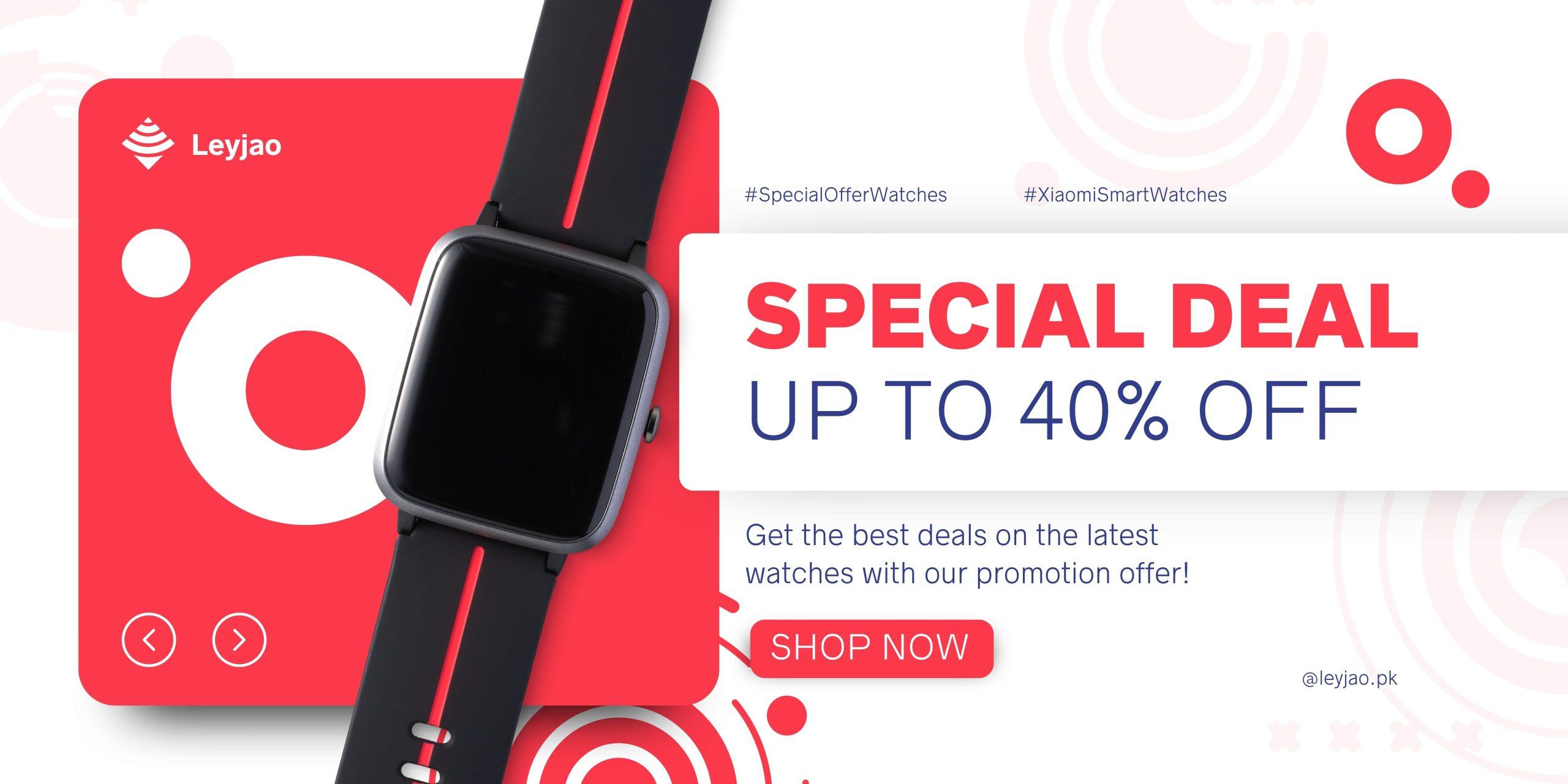Are you looking for a way to export all emails with labels in Gmail? Then you are at the right place. This post compromises a manual and automated solution with easy to follow instructions. Moreover, it also contains a professional utility to download Gmail emails to computer.
Gmail is a web based client created by Google Foundation. To download Gmail emails has become a hectic task. Let’s take a look at benefits and ways to download all emails with Labels in Gmail.
Reason to Download All Emails with Labels in Gmail
- If a user wants to access mailbox data offline from anywhere.
- Sometimes, users want to download emails from Gmail for backup and security purposes.
- To free up storage in Gmail, users export all emails with Labels in Gmail.
How to Export All Emails with Labels in Gmail Manually?
Google offers lots of services for sending and receiving emails as well as offering a solution to export mailbox data from Google that they give named as Google Takeout is a free service to download all emails with Labels in Gmail, but as free they also come with several drawbacks that we have shared after the process.
- Run URL: takeout.google.com on your browser.
- After that, enter your Gmail email address and password to sign in.
- Now, click on unselect all and check on the checkbox as you wish to export.
- After pressing on the next step, choose file type, size and frequency.
- Finally, click on create export and wait for finishing the process.
Drawbacks of Using Manual Solution
- Generally it will take lots of hours or even days to complete the process.
- Users must have the necessary technical expertise to perform this complex process.
- Mailbox folder selection features are unavailable.
- File extension features are also not provided.
- Google Takeout offers limited attempts to download mailbox data.
How to Download All Emails with Labels in Gmail Via Automated Solution?
As there are lots of limitations we need to face with manual solutions. So, we recommend you to choose Corbett Gmail Backup Tool is an excellent choice and allows you to export mailbox data with a maintained mailbox data structure. This tool is specially designed with advanced algorithms to get accurate output without losing any information.
- Download the wizard on your personal machine then open it.
- Fill Gmail email address and app password to configure.
- Preview and choose mailbox data as you wish to export.
- Now, select file extension in the list of export options.
Benefits of Using Automated Solution
- It allows you to merge two Gmail accounts at once.
- You can easily handle this process without losing any bit of data.
- This software can also migrate Gmail accounts to another.
- With this tool, you can also specific mailbox data as per date range, subject, sender and recipients etc.
- It also resolves the error: Gmail storage full after deleting emails.
Time to Wind Up
In this guide, we have shared the way to download all emails with Labels in Gmail manually and automated solutions. As manual solutions have several risks and limitations. So, we suggest you choose an automated solution to complete the process faster and easier.