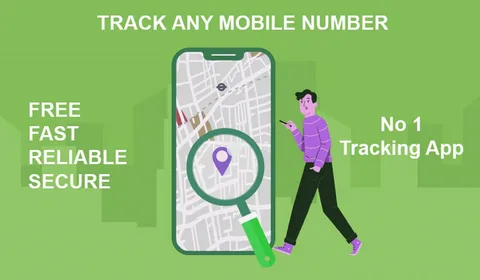Building a gaming PC can be a fun and exciting experience, but it can also be overwhelming if you’re new to the process. With so many components to choose from and technical specifications to consider, it’s easy to get lost in the details. This ultimate guide will provide you with a step-by-step guide to building a gaming PC, from choosing your components to putting everything together.
1. Choosing Your Components
Before you can start building your gaming PC, you’ll need to choose your components. Here are some of the key components you’ll need to consider:
1.1. Processor (CPU)
The processor, or CPU, is the brain of your gaming PC. It’s responsible for executing instructions and performing calculations. The most popular CPUs for gaming are from Intel and AMD. When choosing a CPU, you’ll need to consider factors such as clock speed, number of cores, and cache size.
1.2. Graphics Card (GPU)
The graphics card, or GPU, is responsible for rendering images on your screen. It’s one of the most important components for gaming, as it determines your PC’s ability to run games at high resolutions and frame rates. Nvidia and AMD are the two main manufacturers of graphics cards, and you’ll need to consider factors such as performance, price, and power consumption when choosing a GPU.
1.3. Motherboard
The motherboard is the foundation of your gaming PC. It’s responsible for connecting all of your components and providing power to them. When choosing a motherboard, you’ll need to consider factors such as chipset, form factor, and expansion slots.
1.4. Memory (RAM)
Memory, or RAM, is temporary storage that your CPU uses to access data quickly. The more RAM you have, the more programs and applications you can run at once. When choosing RAM, you’ll need to consider factors such as capacity, speed, and latency.
1.5. Storage
Your gaming PC will need storage to hold your operating system, games, and other files. There are two main types of storage: hard disk drives (HDDs) and solid-state drives (SSDs). HDDs are slower but have more capacity, while SSDs are faster but have less capacity. You’ll need to choose the type of storage that best suits your needs.
1.6. Power Supply Unit (PSU)
The power supply unit, or PSU, is responsible for providing power to your components. It’s important to choose a high-quality PSU that can provide enough power to your components and has the necessary connectors.
Related: Unblocked Games World
2. Assembling Your Components
Once you’ve chosen your components, it’s time to start assembling your gaming PC. Here are the steps you’ll need to follow:
2.1. Prepare Your Work Area
Before you start building your gaming PC, you’ll need to prepare your work area. Make sure you have a clean and well-lit workspace, and gather all of the necessary tools and components.
2.2. Install the CPU and CPU Cooler
The first step in assembling your gaming PC is to install the CPU and CPU cooler. Follow the instructions provided with your CPU and cooler to ensure that they are installed correctly.
2.3. Install the Memory (RAM)
Next, install your RAM. Locate the RAM slots on your motherboard and insert the RAM modules into them. Make sure that the modules are firmly seated and that the clips are engaged.
2.4. Install the Graphics Card (GPU)
Install your graphics card by locating the PCIe slot on your motherboard and inserting the GPU into it. Make sure that the card is firmly seated and that the locking mechanism is engaged.
2.5. Install the Storage
Install your storage by locating the appropriate slots on your motherboard and inserting the drives into them. Make sure that the drives are firmly seated and that the connectors are properly inserted.
2.6. Install the Power Supply Unit (PSU)
Install your PSU by locating the mounting bracket in your PC case and attaching the PSU to it. Connect the necessary power cables to your components, including the motherboard, GPU, and storage.
2.7. Connect Peripherals
Connect your peripherals, including your monitor, keyboard, and mouse, to your gaming PC. Make sure that all cables are securely connected.
2.8. Power On and Test
Power on your gaming PC and test that everything is working properly. Check that your components are recognized by your system and that your operating system is installed correctly.
3. Customizing Your Gaming PC
Once you’ve assembled your gaming PC, you can start customizing it to meet your needs. Here are some ways to customize your gaming PC:
3.1. Overclocking
Overclocking is the process of increasing the clock speed of your components, such as your CPU or GPU, to increase their performance. However, this can also increase power consumption and generate more heat, so make sure that your cooling system can handle the extra heat generated.
3.2. RGB Lighting
RGB lighting can add a unique and customizable aesthetic to your gaming PC. Many components, such as motherboards and graphics cards, come with built-in RGB lighting. You can also purchase additional RGB components, such as fans and light strips, to enhance your PC’s lighting.
3.3. Cable Management
Proper cable management can improve the airflow in your PC case and make it easier to access your components if you need to make any upgrades or changes. Use cable ties and routing channels to keep your cables organized and out of the way.
Conclusion
Building a gaming PC can be a rewarding and enjoyable experience. With the right components, tools, and guidance, you can assemble a PC that meets your gaming needs and preferences. Remember to choose components that are compatible with each other, and follow the instructions carefully when assembling your PC. With a little patience and attention to detail, you can create a gaming PC that provides a high-quality gaming experience.